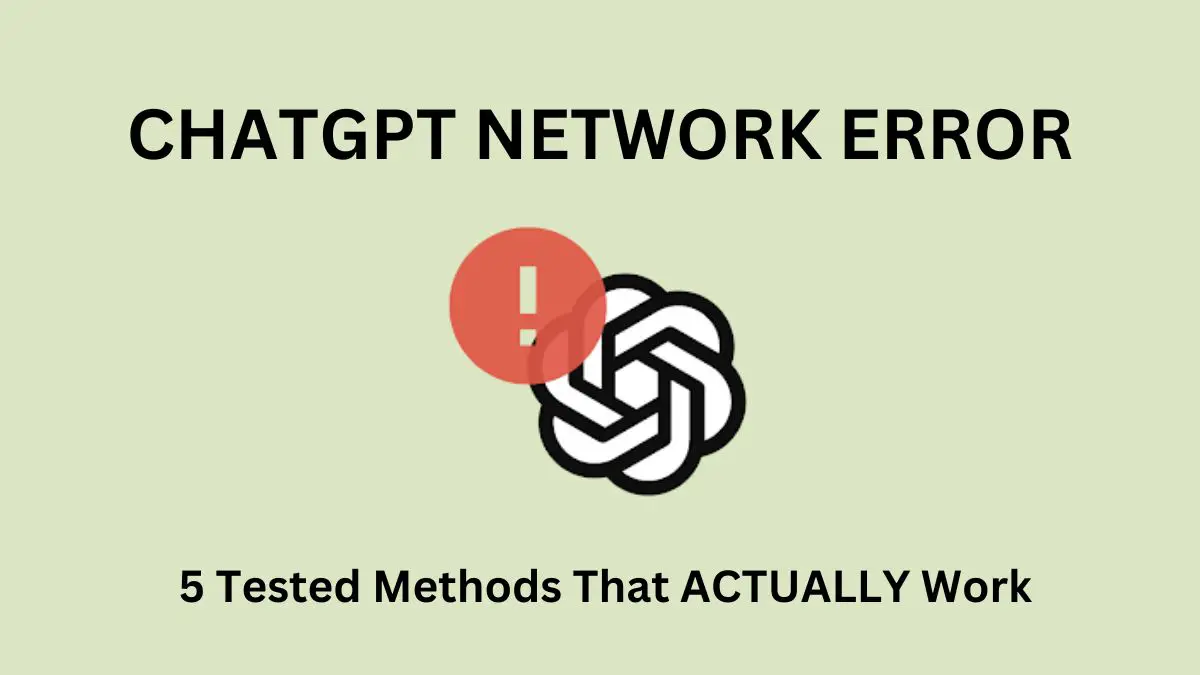In today’s fast-paced world, AI-powered chatbots like ChatGPT are revolutionizing how we communicate, learn, and access information. However, this incredible technology is not immune to issues like network errors, which can disrupt your seamless interaction with ChatGPT. Imagine being in the middle of a meaningful conversation or seeking crucial information only to be stopped in your tracks by a network error. Annoying, right?
That’s why understanding the root causes of these errors and how to fix them is essential in maintaining the uninterrupted use of ChatGPT. In this blog, we will explore the ChatGPT network error and discuss practical solutions to keep your conversation flowing smoothly.
Say goodbye to the frustration of network errors and embrace a seamless dialogue with ChatGPT. Get ready to navigate the digital realm with confidence and enjoy uninterrupted conversations that ignite your curiosity and expand your horizons.
Quick Answer: How to fix the ChatGPT network error?
The most common fix for a ChatGPT network error is relatively simple: check your internet connection and refresh the page. Often, network errors occur due to connectivity issues or temporary hiccups in the system.
Ensuring that you have a stable internet connection and refreshing the page to reestablish communication with the ChatGPT servers can resolve most instances of network errors, keeping your chatbot experience uninterrupted.
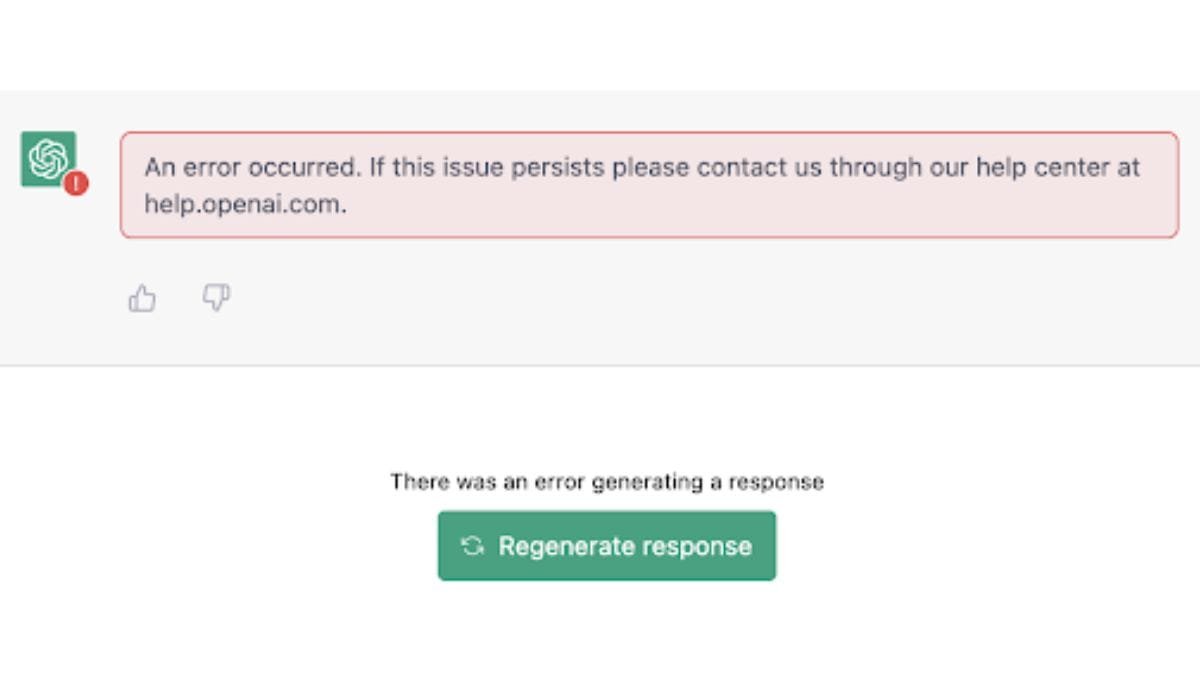
Understanding the ChatGPT Network Error
What is a ChatGPT Network Error?
A ChatGPT network error occurs when there is an issue in the communication between your device and the ChatGPT servers, preventing the chatbot from functioning as intended. This error might manifest as a message indicating a “Network Error” or through a disrupted user experience, such as slow responses or no response at all from the chatbot.
Why is ChatGPT Saying “Network Error”?
ChatGPT displays the “Network Error” message when it fails to establish or maintain a connection with its servers. This failure can result from various reasons, including connectivity issues, server-side problems, or even errors in the user’s device. When this happens, ChatGPT is unable to process user inputs or provide responses, leading to an interrupted user experience.
Why Does ChatGPT Keep Having Network Errors?
Recurring network errors with ChatGPT might be due to several factors. Persistent connectivity issues, such as a weak Wi-Fi signal or an unreliable internet connection, can cause continuous network errors.
Additionally, server-side issues, like high server load or temporary downtime for maintenance, can also result in repeated network errors. Lastly, it’s essential to consider potential issues with your device, such as outdated software or browser extensions that may interfere with ChatGPT’s functionality.
How to Fix ChatGPT Network Error?
Network errors can be frustrating, especially when you’re in the middle of a meaningful conversation. However, there’s no need to worry! With a bit of troubleshooting, you can get back to your interaction with ChatGPT in no time. Let’s dive into some simple yet effective solutions you can try.
1. Check Your Internet Connection
An unstable or weak internet connection can often be the root cause of network errors with ChatGPT. Here’s how you can tackle this:
Step 1: Check if other websites or online services work fine on your device. If they aren’t, the problem likely lies with your internet connection.
Step 2: If you’re using Wi-Fi, try moving closer to your router to improve the signal strength. Alternatively, switch to a wired connection if possible.
Step 3: If the problem persists, consider resetting your router or contacting your Internet Service Provider for assistance.
Using an Ethernet connection can also provide a more stable connection than Wi-Fi.
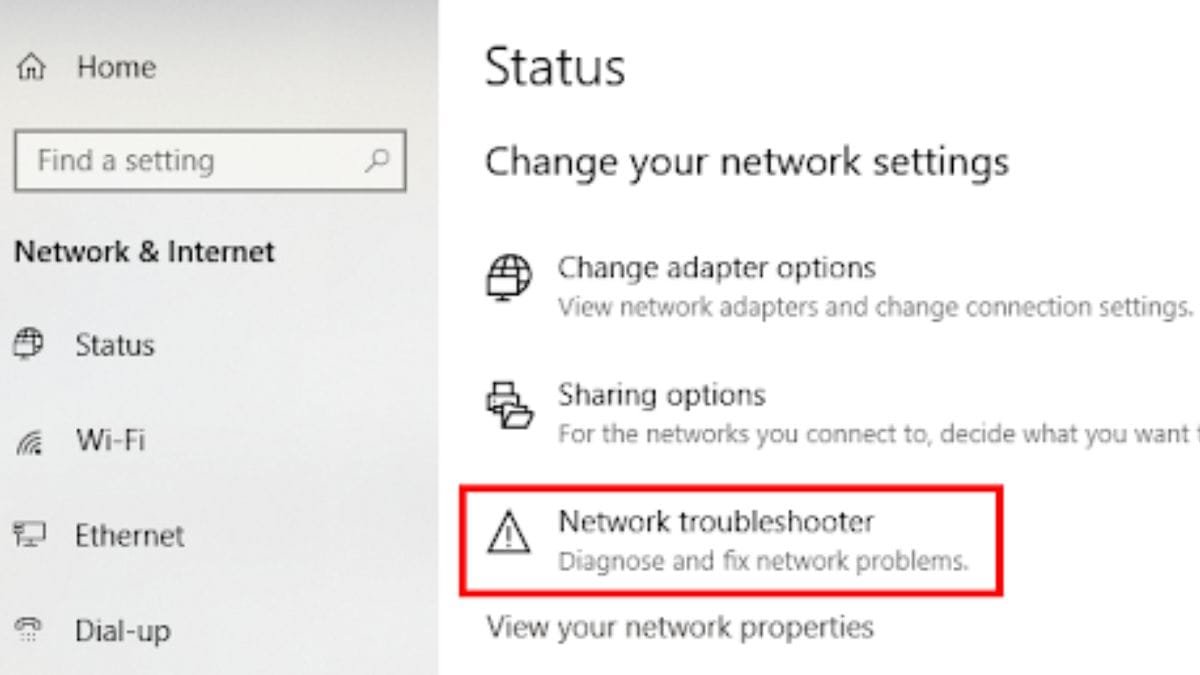
2. Refresh Your Page
Refreshing your webpage can resolve many temporary glitches or hiccups, including network errors. Here’s how you do it:
Step 1: Look for the refresh button near the address bar on your browser. It’s usually shaped like a circular arrow.
Step 2: Click the refresh button. This action will reload the webpage and potentially resolve any temporary network errors.
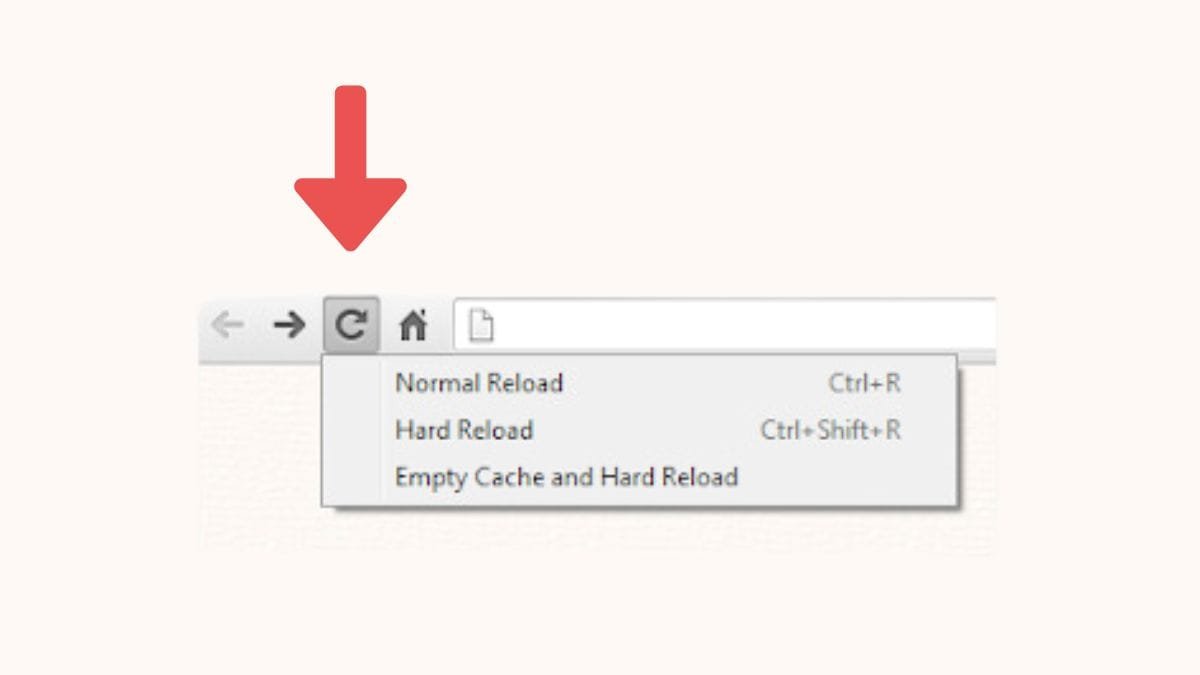
3. Use a Different Browser or Device
Sometimes, the issue could be specific to your browser or device. Trying another can help:
Step 1: Open a different browser on your device and navigate to the ChatGPT website.
Step 2: If the error persists, try using another device entirely if one is available.
Some browsers might have extensions or settings that interfere with ChatGPT’s functionality. Try switching to a different browser or using a different device to see if the error continues.
4. Clear Browser Cache and Cookies
Your browser cache and cookies can sometimes cause problems if they become outdated or corrupted. Here’s how you can clear them:
Step 1: Navigate to your browser’s settings. Look for options like ‘Privacy’ or ‘History’.
Step 2: Find the option to ‘Clear browsing data’ or similar. Ensure you select ‘Cached images and files’ and ‘Cookies and other site data’.
Step 3: Click ‘Clear data’. Remember, this will log you out of most websites.
However, over time, these can cause issues such as network errors. To clear them, navigate to your browser’s settings and look for the option to clear browsing data. Remember to restart your browser after this process.
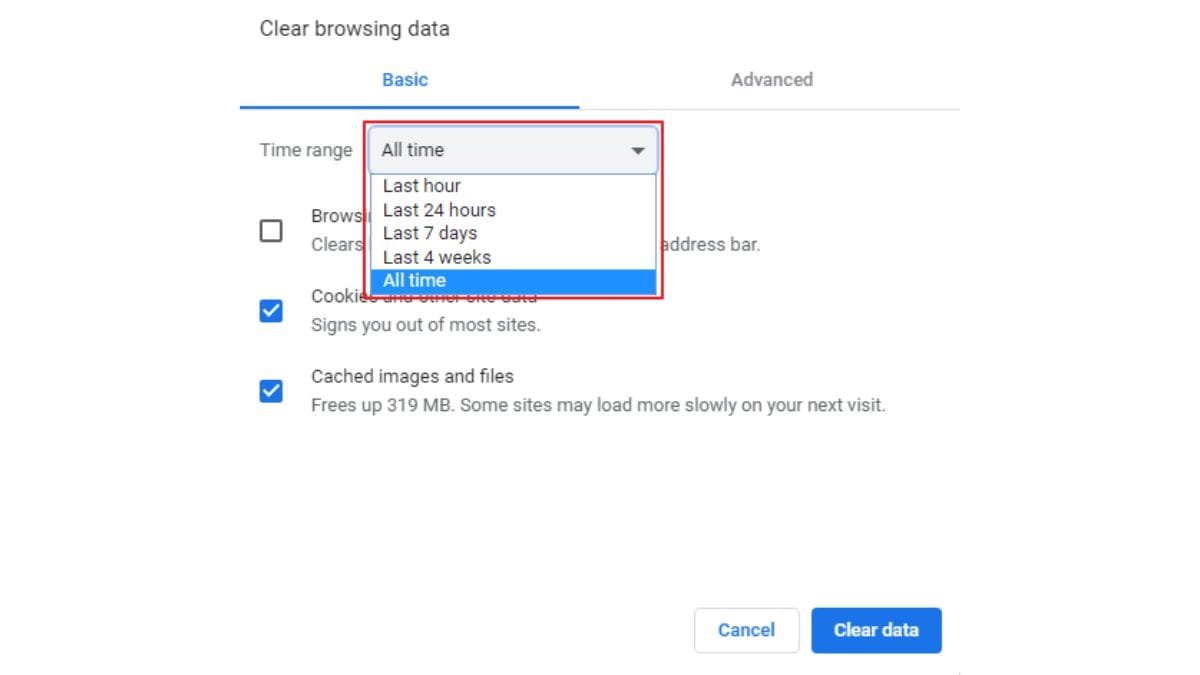
5. Switch or Disable Your VPN
While VPNs are great for protecting online privacy, they can sometimes cause network errors if they’re not functioning correctly. Here’s what you can do:
Step 1: Try disabling your VPN and check if the ChatGPT network error persists.
Step 2: If you need to keep your VPN enabled, try switching to a different server location.
Step 3: If the issue remains, consider reaching out to your VPN provider or looking for an alternative VPN service.
And there you have it! Five easy solutions to resolve ChatGPT network errors. Remember, the key is to stay calm and patient – you’ll be back to chatting with your favorite AI in no time!
Advanced Solutions for ChatGPT Network Error
1. Change Your DNS Settings
If you’re still experiencing network errors despite the previous steps, you might want to consider changing your DNS settings. DNS, or Domain Name System, is like the phone book of the internet that translates domain names into IP addresses. Sometimes, using a different DNS server can resolve network issues. Here’s how to do it:
For Windows: Open Control Panel > Network and Internet > Network and Sharing Center > Change adapter settings. Right-click your connection, select Properties, click Internet Protocol Version 4 (TCP/IPv4), then click Properties. Select “Use the following DNS server addresses” and enter the new DNS addresses.
For macOS: Open System Preferences > Network. Select your internet connection, click Advanced, then DNS. Click the ‘+’ button to add a new DNS server.
Remember to consult with a tech-savvy friend or professional if you’re unsure about this process.
2. Contact Your ISP or Network Administrator
If all else fails, it might be time to reach out to your Internet Service Provider (ISP) or network administrator. This step is beneficial if the network error is specific to your network. Provide them with details about the error, what steps you’ve already tried, and when the issue started. They may be able to provide further assistance or escalate the issue to the necessary parties.
How to Prevent Future ChatGPT Network Errors?
To prevent future network errors, consider the following tips:
- Regularly update your browser to ensure it’s running the latest version.
- Clear your browser cache and cookies periodically.
- Maintain a stable internet connection, preferably over Ethernet for consistent speed.
- Disable VPNs while using ChatGPT unless necessary for your privacy.
- Regularly check and update your DNS settings if necessary.
Final Words
Navigating network errors while using ChatGPT can seem daunting, but with the proper knowledge and tools, it becomes a manageable task. We hope this guide has empowered you to tackle these errors effectively and continue enjoying seamless interactions with your AI companion.
Always remember that, as with all technology, occasional hiccups are typical. The key is understanding the problem and knowing how to solve it. Happy troubleshooting!
Frequently Asked Questions
Why is ChatGPT showing a Network Error?
ChatGPT displays a Network Error when it encounters issues connecting with its servers, which can be due to connectivity problems or server-side issues.
What is a ChatGPT Network Error?
A ChatGPT Network Error is an issue that disrupts the communication between your device and ChatGPT servers, leading to an interrupted user experience.
How can I fix the ChatGPT Network Error?
Fixes include checking your internet connection, refreshing the page, trying a different browser or device, clearing browser cache and cookies, or adjusting your VPN settings.
Why does ChatGPT keep having network errors?
Persistent network errors could result from ongoing connectivity issues, server-side problems, or issues with your device or browser.
Can a VPN cause a ChatGPT Network Error?
Yes, a malfunctioning VPN can lead to network errors. Try disabling it or switching to a different server location.