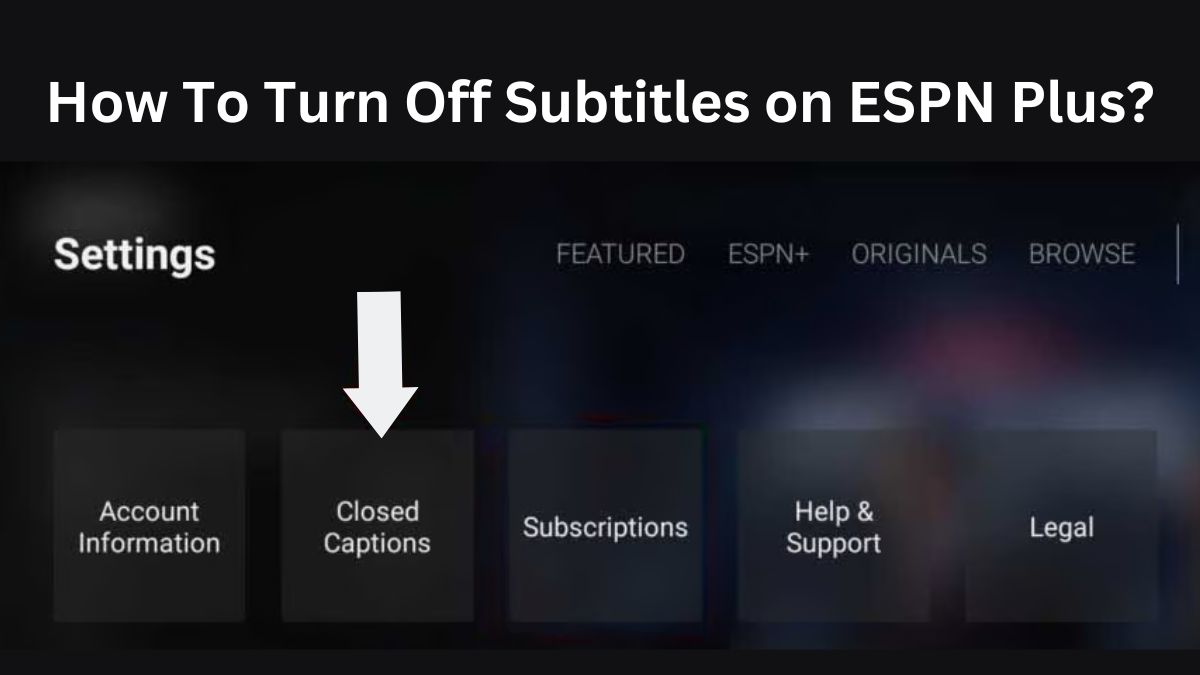If you’re experiencing issues with subtitles on the ESPN Plus app, such as incorrect words, delayed appearances, or simply prefer to watch without them, there are simple steps you can take to turn them off.
ESPN Plus is a highly popular sports streaming service that offers a diverse range of on-demand content, the latest news, and a variety of features. It’s also known as one of the best ways to watch IPL in the USA, catering to the interests of sports enthusiasts.
In this article, we’ll guide you through the easiest methods to turn off subtitles on ESPN Plus across all devices. Don’t forget to check out our detailed ESPN Plus review, which provides valuable insights into the factors you should consider before subscribing to ESPN Plus.
About ESPN Plus
ESPN Plus, launched in 2018 as a collaboration between Walt Disney and ESPN Inc., is an American international basic cable network. It offers access to all the content available on ESPN and serves as the official broadcaster for numerous popular sports leagues.
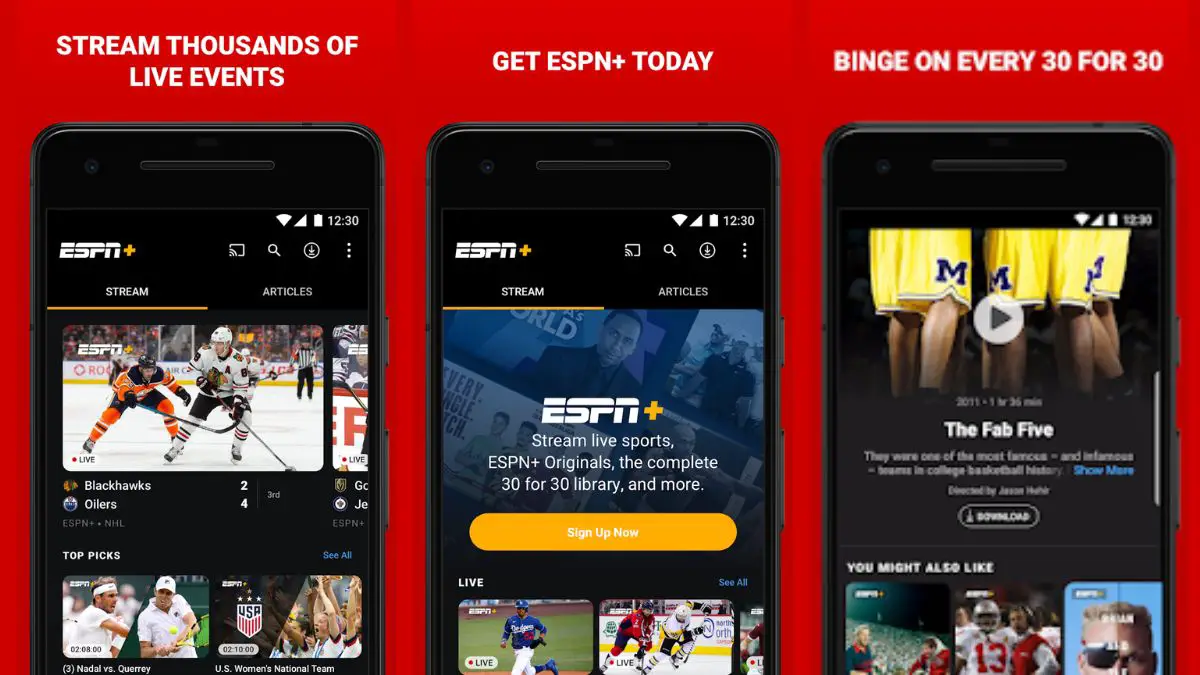
For basketball enthusiasts, ESPN Plus is a fantastic platform as it provides one of the best ways to watch NBA games live. Whether you’re a die-hard fan or simply enjoy catching the action, ESPN Plus offers a convenient and immersive experience for basketball lovers.
How To Subscribe To ESPN Plus?
If you’re interested in subscribing to ESPN Plus and gaining access to a diverse range of sports content, great news for you! It offers affordable subscription packages. For just $9.99 per month, you can enjoy all the exciting features and benefits that ESPN Plus has to offer.
Here is how you can sign up for ESPN Plus:
- Open the official website of ESPN Plus through any device and browser.
- Click the “subscribe to ESPN Plus” button and then “sign in.”
- Now, you’ll be asked for your details, including E-mail, password, and first and last name, and click “sign up.”
- Read the agreement, then select “agree and subscribe.”
If you’re running low on budget, discover some affordable ways to purchase ESPN Plus through our ESPN Plus free trial.
How Do I Turn off Subtitles on ESPN Plus?
Let’s discuss how you can easily turn off the subtitles on ESPN Plus app, from different devices.
How to Turn Off Subtitles on ESPN Plus Roku?
Roku users should follow these steps to close the subtitles on the ESPN Plus app;
- Turn on your Roku device.
- Press the “home button” on your Roku remote.
- Click the “settings tab” to select “accessibility.”
- Selection “captions mode.”
- Now click off to turn off the captioning.
How To Turn Off Subtitles on ESPN App On Samsung TV?
As a Samsung smart TV owner, follow these steps to turn off subtitles.
- Turn on your device.
- Open the “settings tab,” choose “general,” and then “accessibility menu.”
- Select “captions settings.”
- Turn off the captions if they are already opened.
How To Turn Off Subtitles on ESPN Plus on Firestick?
If you use Amazon Firestick, read the following steps to close subtitles;
- Connect the Amazon Firestick to your device.
- Open and play the video.
- On your Fire TV remote, click the subtitles icon.
- After clicking, the screen will turn black. It means that captions have been turned off.
How To Turn off Subtitles on the ESPN Plus app on Apple TV?
If you want to close subtitles on ESPN Plus app from the Apple TV, the following steps can help you.
- Turn on your Apple TV.
- Open the settings tab through the remote.
- Choose General from the menu.
- Scroll down to select Subtitles and captioning.
- Click Closed captions and SDH.
How to Turn off subtitles on ESPN Plus on smart tv?
Smart TV users can turn off their ESPN Plus subtitles by these steps;
- Open the smart TV, and go to the General tab.
- Choose accessibility.
- Select caption settings.
- Click captions to turn on or off the subtitles.
How To Turn off Subtitles on ESPN Plus Xbox?
To turn off captions on the Xbox device, follow these steps;
- Open the device.
- Click “profile and system” and then “Settings.”
- Choose “Accessibility“> “captioning.”
- Now you will see three options on the screen;
- Captioning off
- On using default style: Select this option using the default system style.
- On using custom style: Select this option if using a custom style.
How to Turn off Subtitles Of ESPN Plus on Fubo TV?
If you are using ESPN Plus through Fubo TV, you still have the option to turn off your subtitles.
- Press and hold the mouse over the video player.
- Choose the Closed Captioning (CC) option from the bottom right corner.
- Select “off,” and now your subtitles of ESPN Plus are turned off.
How To Turn off Subtitles On ESPN Plus on Mobile App?
ESPN Plus also offers a mobile app for Android and iPhone devices. Here are the steps to turn off captioning on mobile devices.
- Open the app on a mobile device.
- Click the menu icon in the upper right corner.
- Click settings > subtitles and closed options.
- Scroll down, select closed options, and uncheck the box.
How To Cancel ESPN Plus Subscription?
If you are unsatisfied with the ESPN Plus features and services, you always have the option to cancel your subscription. You can do so by following these steps;
- First, log in to your account through the app or official website.
- Click your “profile icon” in the top right corner.
- Click “ESPN Plus subscription” and select “manage subscription.”
- Now click “cancel the subscription.”
- Click “cancel now,” and you have finally canceled your subscription.
Bottom Line
To sum it up, ESPN Plus is an excellent choice for avid sports fans, offering a range of exciting features and dependable performance, all at affordable rates. With the guidance provided in this article, you should now be equipped with the knowledge to turn off subtitles on ESPN Plus and enjoy your favorite matches and shows without the distraction of subtitles.